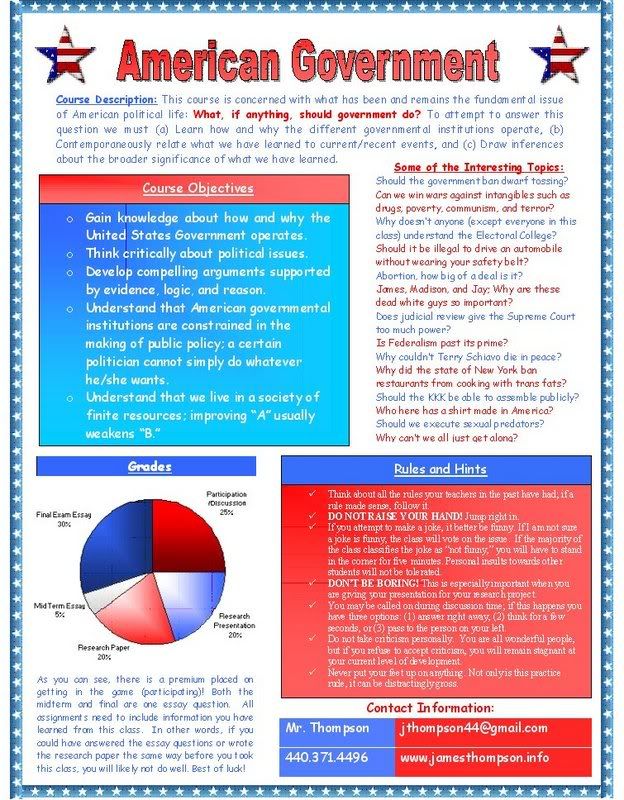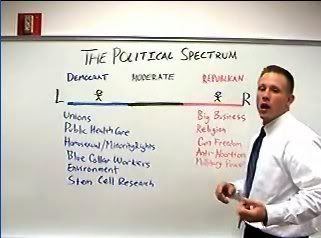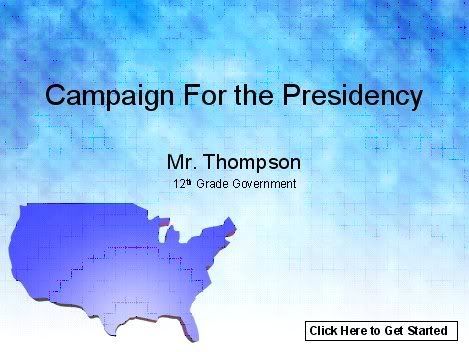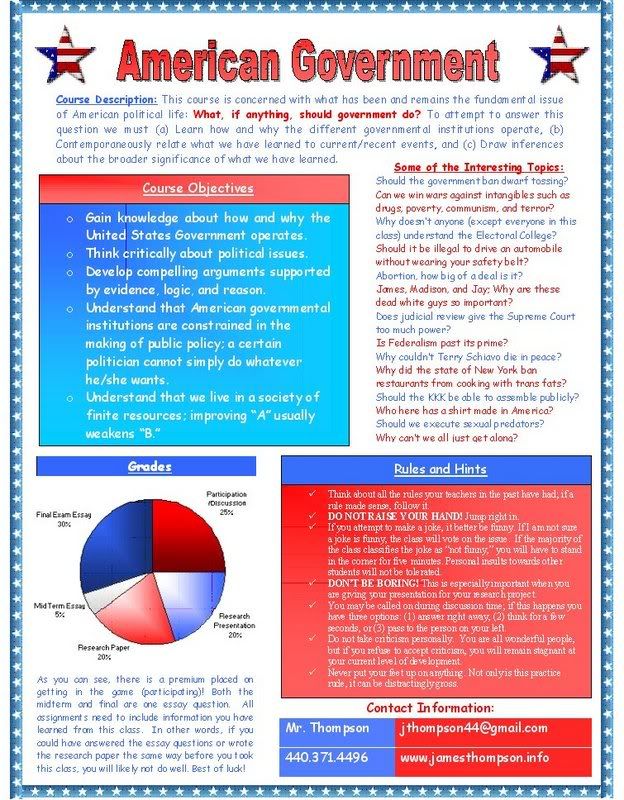The first assignment I completed for the class was a newsletter. The project required me to create a newsletter for use by students or parents. I chose to make an abridged syllabus to introduce my students to the class. The main sections of the document were course description, course objectives, grades, rules and hints, my contact information, and some of the interesting topics the class will cover.
I typed up all my thoughts and was left with a giant mess. To organize the clutter, I used a pen and paper to draw how my ideal newsletter would look. I put the title on top, contact information on the bottom and sectioned off the paper into five other subdivisions. I was now ready to turn my information into an attractive newsletter.
Since the course was American Government, I thought it would be appropriate to use a red, white, and blue theme. Of course I didn’t want to stick to just three basic colors so I used shading all over the entire document. I’m colorblind so I periodically had my roommates make sure everything was staying red, white, and blue. I could have very easily made a red, white, and green document which may have lead the viewer to think the government syllabus was referring to Belarus, not America.
I already had a thin blue line with stars in it on my computer and wanted to use that as the border for my document. Wow, this was a task! I did not know it was so difficult to use a custom image to create a border. Of course it was only difficult to me because I had to figure out how to do it; everything is easier the second time around.
I then filled in the blank spaces with my content. I used WordArt to put an attractive “American Government” title on the page. I put a star that had a flag design on both sides of the title. To acquire this image I used Google’s image search (images.google.com). Below that I typed the course description in blue but highlighting the fundamental issue (What, if anything, should government do) in red. I inserted four text boxes for the remaining content areas. Two of these text boxes had shaded colored backgrounds, one blue and one red.
Since I already had my breakdown of grades in percentage form, I thought it would be nice to insert a pie chart for the grades section. I made a simple spreadsheet on Excel and figured out how to make a pie chart. It was amazing simple. I used five shades of red, white and blue to differentiate the five pieces of the pie. I simply copied the graph and pasted it into Word.
Finally I inserted a table into the document to house my contact information. I’ve always been nervous of using tables, but it was surprisingly simple. I straightforwardly grabbed the table pen and drew a table. I shaded the different cells and inserted my text; simple enough! I was nervous to try to do something like this on Word but it turned out to be a great learning experience.
Specific things I learned from this assignment:
o It is much easier to draw an outline on paper then trying to imagine the entire document in my head.
o How to use an image from a file for the boarder of a document.
o How to make WordArt.
o How wrapping style works for pictures.
o How to insert and use text boxes in Word.
o How to make a graph in Excel and place it into Word.
o How to use color shading.
o How to make a table.
o Concepts of visual literacy.
o How to make an attractive newsletter using Word.
Here’s what my document looks like:
(It's a little grainy because it was shrunk a little bit)